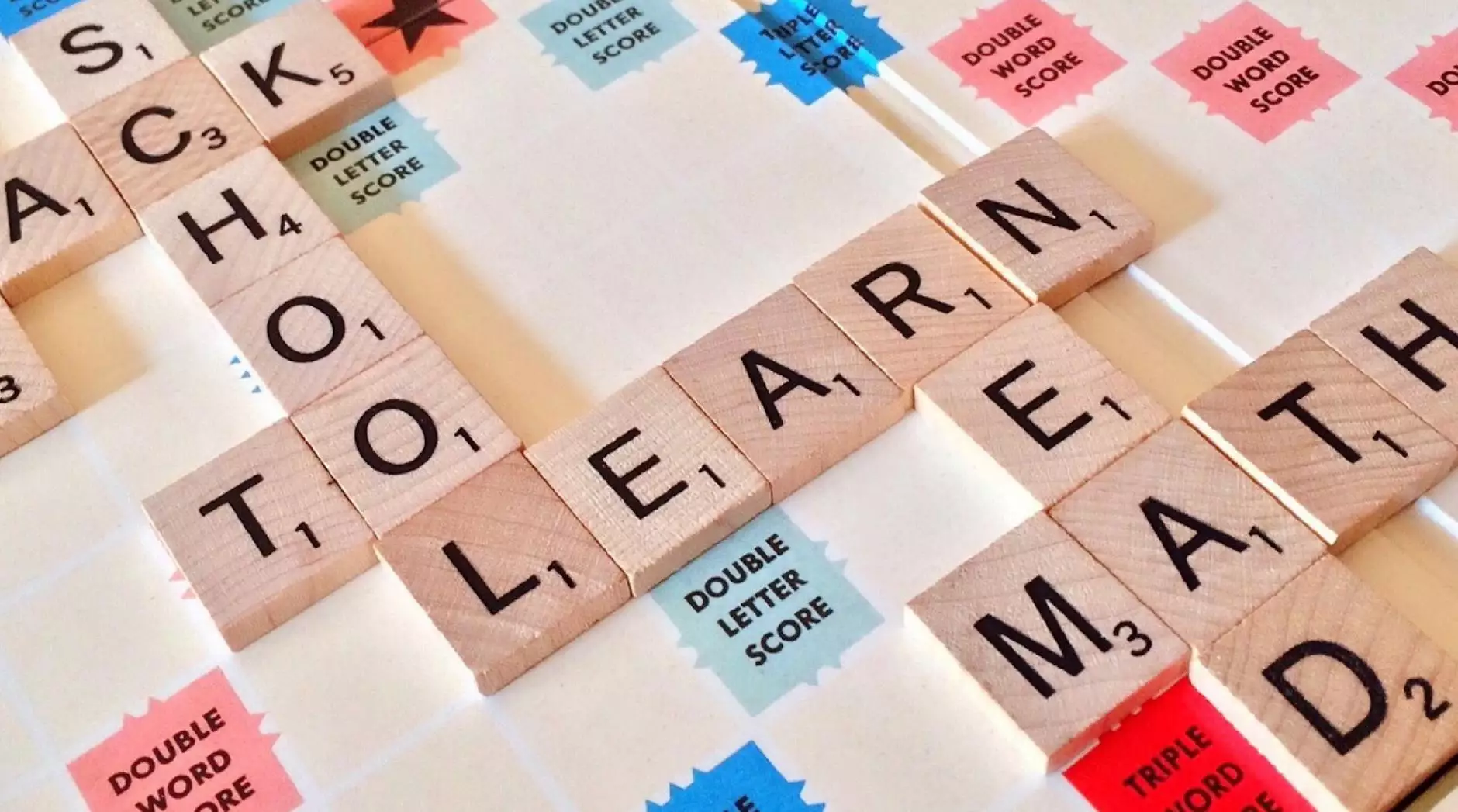How to Set Up Apple Carplay® and Android Auto
Toyota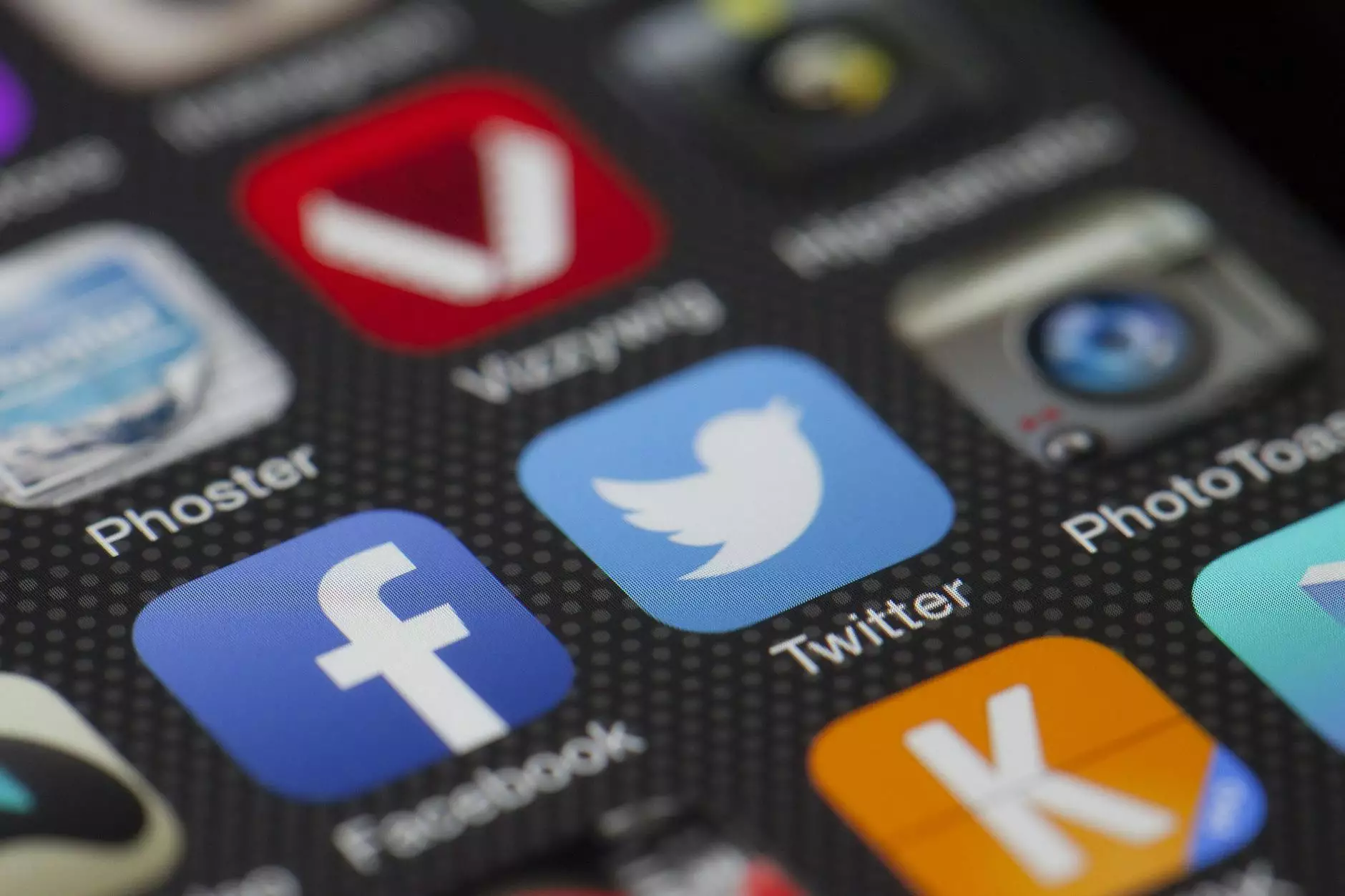
Introduction
Welcome to C and C Motors, your trusted source for all things automotive. In this comprehensive guide, we will walk you through the process of setting up Apple Carplay and Android Auto in your vehicle. Whether you are an Apple enthusiast or an Android user, these systems provide seamless integration between your smartphone and your car's infotainment system, bringing convenience, entertainment, and safety features right at your fingertips.
What is Apple Carplay®?
Apple Carplay is a software interface developed by Apple Inc. It allows you to connect your iPhone to your car's infotainment system, giving you access to a range of apps and features optimized for use while driving. With Carplay, you can make calls, send and receive messages, get turn-by-turn navigation instructions, listen to music, and use various other supported apps, all without taking your eyes off the road. Apple Carplay supports a wide range of popular apps, including music streaming services, messaging apps, and navigation apps.
What is Android Auto?
Android Auto is a similar software interface developed by Google. It offers a seamless integration between your Android smartphone and your car's infotainment system. Like Apple Carplay, Android Auto provides access to a range of apps and features designed for safe and convenient use on the road. With Android Auto, you can make phone calls, send and receive messages, navigate using Google Maps, listen to music, and use a variety of supported apps, all with the help of voice commands and a user-friendly interface.
Setting Up Apple Carplay
Setting up Apple Carplay is a straightforward process. Follow these steps to get started:
- Ensure your iPhone is running the latest version of iOS.
- Connect your iPhone to your car's infotainment system using a USB cable. Some vehicles may also support wireless Carplay.
- On your car's display or infotainment system, locate the Carplay icon and tap on it.
- Follow the on-screen prompts to complete the setup process.
- Once connected, you can access Carplay by tapping the Carplay icon on your infotainment system's home screen.
- Enjoy using Carplay with your favorite apps and features!
Setting Up Android Auto
Here's how you can set up Android Auto in your vehicle:
- Ensure your Android smartphone is running the latest version of Android.
- Download and install the Android Auto app from the Google Play Store.
- Connect your smartphone to your car's infotainment system using a USB cable. Some vehicles also support wireless Android Auto.
- On your car's display or infotainment system, locate the Android Auto icon and tap on it.
- Follow the on-screen prompts to complete the setup process.
- Once connected, you can access Android Auto by tapping the Android Auto icon on your infotainment system's home screen.
- Start exploring the range of apps and features available through Android Auto!
Optimizing Your Carplay and Android Auto Experience
To make the most out of your Apple Carplay and Android Auto experience, consider the following tips:
- Ensure your smartphone is fully charged or connected to a power source for uninterrupted usage.
- Make sure your vehicle's infotainment system is updated with the latest firmware to ensure compatibility and access to all features.
- Customize your Carplay and Android Auto home screens by rearranging icons and placing your most-used apps within easy reach.
- Explore the settings menu on both Carplay and Android Auto to personalize your experience, such as adjusting display settings, enabling voice control, or setting up preferred navigation apps.
- Consider investing in a phone mount or holder for easy and safe access to your smartphone while driving.
- Regularly check for software updates for both your smartphone and your vehicle's infotainment system to ensure compatibility and access to the latest features and improvements.
Conclusion
Congratulations! You now have the knowledge and steps needed to set up Apple Carplay and Android Auto in your vehicle. With these systems, you can enjoy a seamless integration of your smartphone's features, enhancing your driving experience. Whether you prefer Apple or Android, both Carplay and Android Auto provide a safe and convenient way to access your favorite apps and stay connected while on the road. At C and C Motors, we are committed to helping you make the most out of your automotive technology. Stay tuned for more informative guides and resources to enhance your vehicle ownership experience.